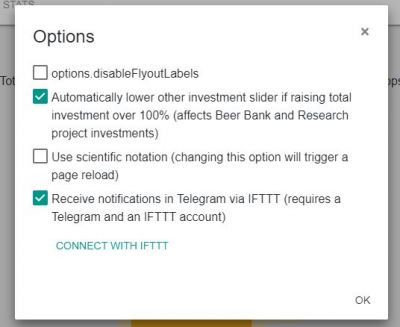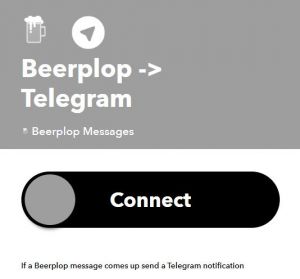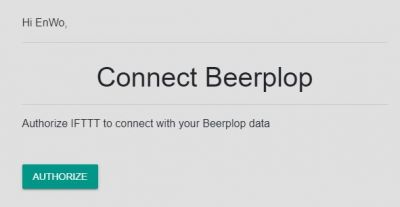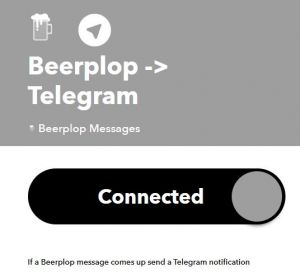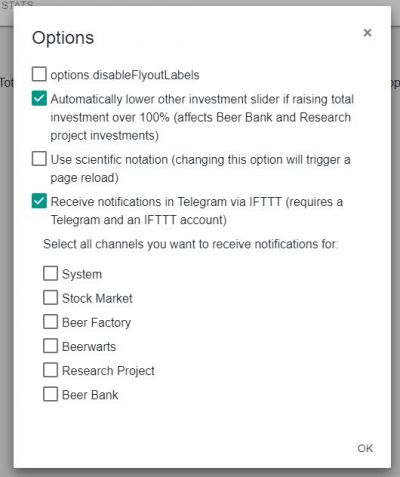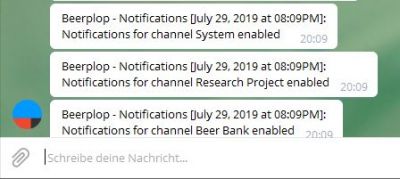Difference between revisions of "Telegram notifications via IFTTT"
(Created page with "TODO") |
|||
| (4 intermediate revisions by one other user not shown) | |||
| Line 1: | Line 1: | ||
| − | + | For enabling the transfer of Beerplop notifications you need a | |
| + | |||
| + | *Beerplop account | ||
| + | *[https://telegram.org/ Telegram] account | ||
| + | *[https://ifttt.com/ IFTTT] account | ||
| + | |||
| + | If you are logged in to Beerplop you can activate the IFTTT connection in the game options. Enable the checkboy to setup the connection and click the '''Connect with IFTTT''' button afterwards. | ||
| + | |||
| + | [[File:EnableOption.jpg|frameless|400x400px]] | ||
| + | |||
| + | Now you will be redirected to IFTTT. If you don't own an IFTTT account you need to create one or use another login method (eg. Google or Facebook). After your login you will see the IFTTT connect screen: | ||
| + | |||
| + | [[File:IftttConnect.jpg|frameless]] | ||
| + | |||
| + | Now click on the '''Connect''' button to start the applet authorization process. The click will redirect you to Beerplop to authorize IFTTT to access your Beerplop notifications: | ||
| + | |||
| + | [[File:BeerplopAuthorize.jpg|frameless|400x400px]] | ||
| + | |||
| + | A click on '''Authorize''' will redirect you to the authorization process of '''Telegram'''. Follow the authorization process of Telegram and you will see the IFTTT connected page afterwards: | ||
| + | |||
| + | [[File:IftttConnected.jpg|frameless]] | ||
| + | |||
| + | If you switch back to the Beerplop tab now you can select channels of notifications you want to receive via Telegram: | ||
| + | |||
| + | [[File:BeerplopOptions.jpg|frameless|477x477px]] | ||
| + | |||
| + | Each enabled channel will send a notification to Telegram with the new state: | ||
| + | |||
| + | [[File:Telegram.jpg|frameless|400x400px]] | ||
| + | |||
| + | |||
| + | Link to the IFTTT Applet: [https://ifttt.com/applets/BSHJAWiz-beerplop-telegram Beerplop] | ||
Latest revision as of 00:45, 15 September 2020
For enabling the transfer of Beerplop notifications you need a
If you are logged in to Beerplop you can activate the IFTTT connection in the game options. Enable the checkboy to setup the connection and click the Connect with IFTTT button afterwards.
Now you will be redirected to IFTTT. If you don't own an IFTTT account you need to create one or use another login method (eg. Google or Facebook). After your login you will see the IFTTT connect screen:
Now click on the Connect button to start the applet authorization process. The click will redirect you to Beerplop to authorize IFTTT to access your Beerplop notifications:
A click on Authorize will redirect you to the authorization process of Telegram. Follow the authorization process of Telegram and you will see the IFTTT connected page afterwards:
If you switch back to the Beerplop tab now you can select channels of notifications you want to receive via Telegram:
Each enabled channel will send a notification to Telegram with the new state:
Link to the IFTTT Applet: Beerplop